Sep 28, 2021
Replace Docker Desktop with Multipass
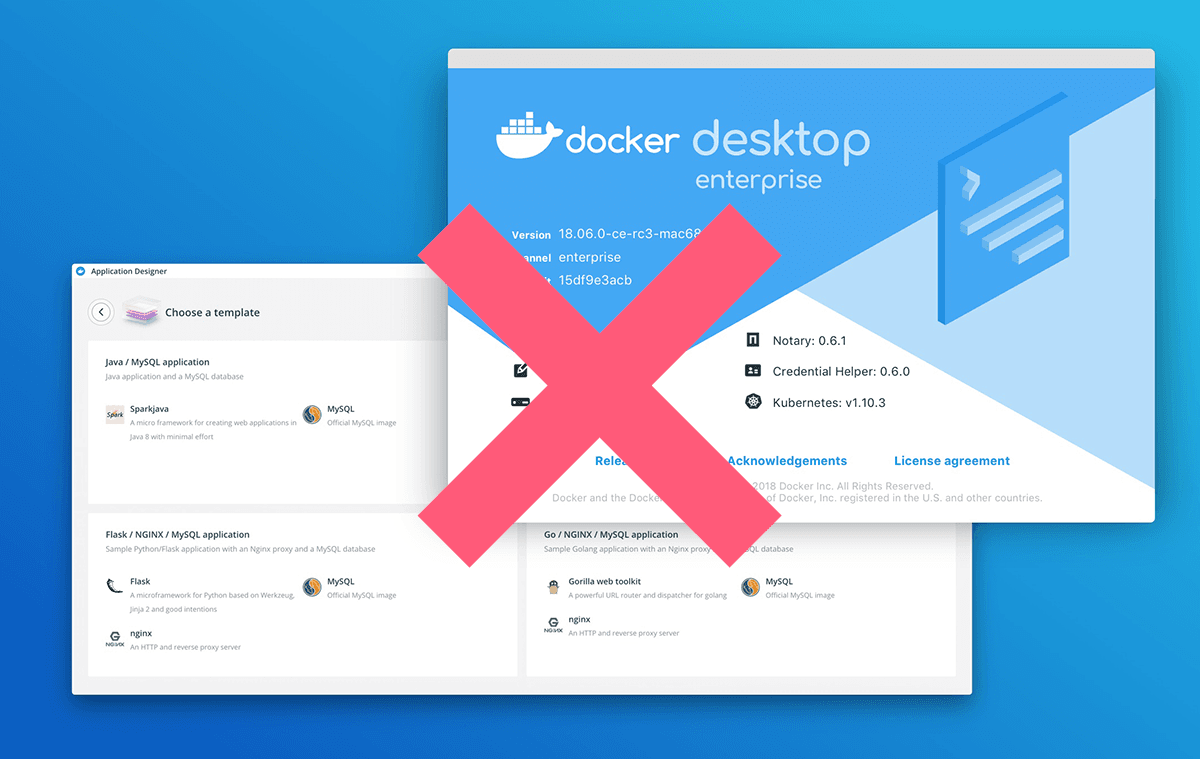
Why
Because Docker Desktop is taking a lot of resource from my Mac.
Getting Started
The follwing steps have been tested on my Intel Macbook w/ 16gb ram.
You will needs to remove Docker Desktop before started this tutorial.
Install Multipass & Docker
Multipass is a cli tools that can let you create and running Ubuntu VM in a minutes.
Require Homebrew installed
brew install multipass docker
Test install
multipass version
multipass 1.7.0+mac
multipassd 1.7.0+mac
Create Multipass VM
First, create a VM config file docker.yaml
users:
- name: ubuntu
sudo: ALL=(ALL) NOPASSWD:ALL
ssh-authorized-keys:
- your-ssh-public-key
package_uplang: zh-TW
date: true
packages:
- docker
- avahi-daemon
- apt-transport-https
- ca-certificates
- curl
- gnupg
- lsb-release
runcmd:
- sudo curl -fsSL https://get.docker.com | sudo bash
- sudo systemctl enable docker
- sudo systemctl enable -s HUP ssh
- sudo groupadd docker
- sudo usermod -aG docker ubuntu
Then run this command to create a Ubuntu VM
multipass launch -c 2 -m 1G -d 5G -n docker 20.10 --cloud-init docker.yaml
This will take a few mins to build and start. Once it's done you can see what is running with
multipass list
Connect to VM
SSH into docker VM
Makesure you accepted VM to save you SSH key, this is required for docker to auto connect to remote docker engian.
Also check is docker installed on VM by running
docker info
Setup docker host
Add this to your ~/.zprofile to always use this DOCKER_HOST
export DOCKER_HOST="ssh://[email protected]"
Apply changes
source ~/.zprofile
Check docker info
docker info